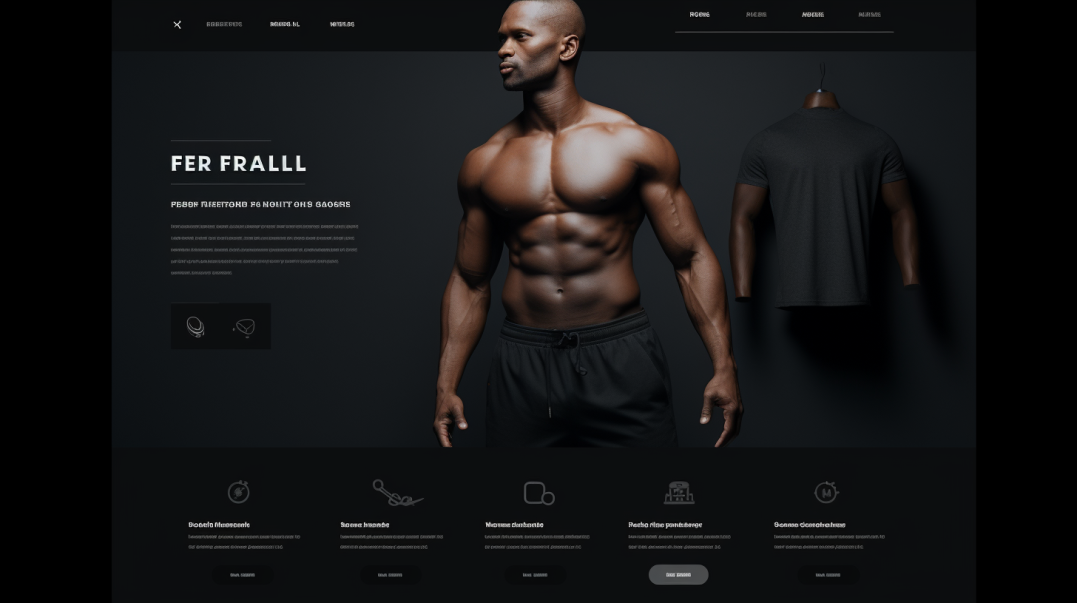
But in this article, we'll be mostly concerned with creating mockups in the design space.
A successful mockup strengthens your communication with the customer. If we have sufficiently conveyed its importance, let's move on to how to make a good one.
Understanding Mockups
Before we jump into the nitty-gritty of creating mockups and use Genera for mockups, let's clarify what a mockup is and why it's such an integral part of the design process. A mockup is a realistic representation of a design, showcasing how it might look in its final form.
Unlike prototypes, which are interactive and functional, mockups focus on the visual aspects of a design, helping stakeholders visualize the final product.
The Benefits of Creating Your Own Mockups
While there are plenty of pre-made mockup templates available online, creating your own offers several advantages:
- Customization: Designing your own mockups allows you to tailor them to the specific needs of your project. You have complete control over the elements, colors, and details.
- Consistency: Developing a consistent visual language is crucial for branding and user experience. By creating your own mockups, you can ensure that your designs adhere to a unified style.
- Flexibility: Custom mockups provide the flexibility to experiment with different layouts, color schemes, and design elements. This can be particularly valuable during the ideation phase of a project.
- Skill Development: Building your own mockups is an excellent way to hone your design skills. It allows you to explore new techniques and stay current with design trends.
Now, let's dive into the step-by-step process of creating your own mockup.
Step 1: Define Your Objectives

Before you start designing your mockup, it's crucial to define your objectives. Ask yourself:
- What is the purpose of the mockup? Is it to showcase a website design, a mobile app interface, or a product packaging concept?
- Who is your target audience? Understanding the preferences and expectations of your audience will help you tailor your mockup to their needs.
- What are the key features you want to highlight? Identify the essential elements of your design that need to stand out in the mockup.
Having a clear understanding of your objectives will guide the design process and ensure that your mockup effectively communicates your ideas.
Step 2: Gather Resources
Collect all the resources you'll need for your mockup creation. This includes:
- High-Quality Images: If your mockup involves product packaging or branding, gather high-resolution images of the product or brand elements.
- Design Assets: Have your design elements, such as logos, icons, and illustrations, ready to be incorporated into the mockup.
- Color Palette: Define the color palette you'll be using to maintain consistency with your brand or design concept.
- Inspiration: Look for inspiration from other designs or mockups that align with your vision. This can help spark creativity and guide your design decisions.
Step 3: Choose Your Tools
Selecting the right tools is essential for a smooth mockup creation process. Depending on your preferences and expertise, you can choose from a variety of design software, including:
- Adobe Photoshop: A versatile choice for creating detailed and realistic mockups. Photoshop allows for precise control over design elements and offers various features for image manipulation.
- Sketch: Ideal for web and app design mockups, Sketch is known for its simplicity and intuitive interface. It's widely used in the UX/UI design community.
- Figma: A collaborative design tool that enables real-time collaboration. Figma is cloud-based, making it easy to share and gather feedback on your mockups.
- Canva: If you're looking for a user-friendly option with a drag-and-drop interface, Canva is a great choice. It's suitable for beginners and offers a variety of templates.
Choose the tool that aligns with your skill level and the requirements of your project.
Step 4: Set Up Your Canvas
Once you've chosen your design tool, start by setting up your canvas. Define the dimensions of your mockup based on the platform or context for which it's intended. For example:
- Web Design: Consider common screen resolutions for desktop and mobile devices.
- Print Design: Specify the dimensions based on the intended print size.
Ensure that your canvas dimensions are in line with industry standards to maintain a professional look.
Step 5: Create a Wireframe or Skeleton
Before diving into the details, create a wireframe or skeleton of your mockup. This serves as a basic framework for the layout and structure of your design. Focus on the placement of key elements, such as headers, images, text, and buttons.
The wireframe acts as a guide, helping you establish the overall composition and flow of your mockup. It's a valuable step for ensuring that the design is balanced and aligns with your objectives.
Step 6: Add Basic Design Elements
With the wireframe in place, start adding the basic design elements to your mockup. This includes:
- Images: Incorporate high-quality images relevant to your design, whether they're product photos, background images, or illustrations.
- Text: Introduce text elements such as headings, subheadings, and body text. Pay attention to font choices, sizes, and spacing to maintain readability.
- Color Palette: Apply your chosen color palette to the design. Ensure consistency in color usage and consider the psychological impact of each color on the viewer.
- Brand Elements: If your mockup represents a brand, include logos, icons, and any other brand-specific elements.
Focus on achieving a clean and visually appealing layout at this stage.
Step 7: Refine and Add Details
Once the basic elements are in place, it's time to refine your mockup and add finer details. Pay attention to the following:
- Typography: Fine-tune font styles, weights, and sizes to enhance the visual hierarchy of your design. Consistent and thoughtful typography contributes to a polished look.
- Images and Graphics: Adjust image sizes, positions, and filters to ensure they integrate seamlessly with the overall design. Experiment with image overlays or blending modes for creative effects.
- Spacing and Alignment: Check the spacing between elements and ensure proper alignment throughout the design. Consistent spacing creates a professional and organized appearance.
- Interactivity (if applicable): If your mockup is for a website or app, consider adding interactive elements to showcase user flow. This could include clickable buttons, links, or navigation menus.
Step 8: Test Responsiveness
If your mockup is intended for digital platforms, it's crucial to test its responsiveness. Ensure that the design adapts well to different screen sizes, resolutions, and orientations. This step is particularly important for web and app design mockups.
Use the preview or prototype features of your design tool to simulate how your mockup will appear on various devices. Make adjustments as needed to optimize the user experience across different screens.
Step 9: Gather Feedback
Before finalizing your mockup, gather feedback from colleagues, clients, or stakeholders. Share your design for review and be open to constructive criticism. Feedback provides valuable insights that can help you refine and improve your mockup before presenting it to a wider audience.
Consider aspects such as:
- Visual Appeal: Ask for feedback on the overall aesthetics of the mockup. Does it align with the intended mood or brand identity?
- Functionality (if applicable): If your mockup includes interactive elements, ensure that they function as intended. Check for any usability issues that may arise.
- Consistency: Verify that the design remains consistent with the established style and brand guidelines.
- Clarity of Message: Assess whether the mockup effectively communicates the intended message or purpose.
Step 10: Finalize and Export
Once you've incorporated feedback and made necessary adjustments, it's time to finalize your mockup. Ensure that all design elements are polished, and the overall composition aligns with your objectives.
Depending on your chosen design tool, export your mockup in the appropriate format. Common file formats for mockups include JPEG, PNG, or PDF. Consider creating multiple versions if different formats are required for various purposes.